Technical Tip
The MSDS or certificate must already exist as a PDF file. The file can be available on a local drive, a network drive or on a website.
You use the Item Update screen – Data Sheet tab to add and maintain any data sheets that you want printed when you supply an item. For example, dangerous goods need to be supplied with a Material Safety Data Sheet (MSDS). You can automate this so the MSDS is printed along with the customer invoice.
You can also use this tab to print other information to be supplied with customer invoices or dispatch notes such as product batch numbers, certificates or product information.
|
|
|
Technical Tip The MSDS or certificate must already exist as a PDF file. The file can be available on a local drive, a network drive or on a website. |
To setup data sheets for an item:
Refer to "Adding a New Item" or "Updating an Item".
Micronet displays the Item Update screen - Data Sheet tab.
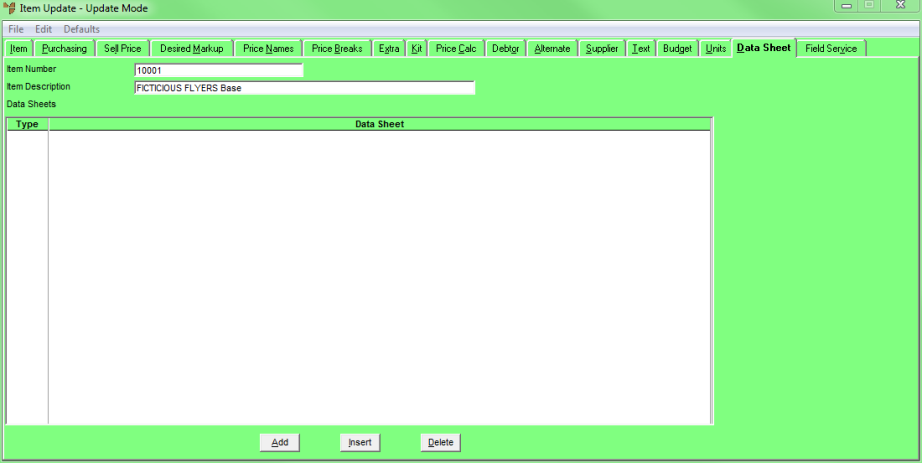
If you selected to add, insert or edit a data sheet, Micronet displays the Data Sheets screen.
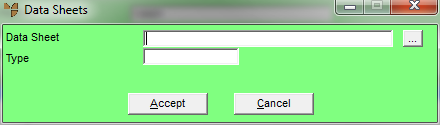
|
|
Field |
Value |
|---|---|---|
|
|
Data Sheet |
Enter the path and filename of the data sheet you want to add, or select the browse (...) button to find the data sheet. The path can be in the format c:\filename.pdf, http://filename.pdf or https://filename.pdf. |
|
|
Type |
Enter the data sheet type, e.g. DS for data sheet or SP for Specifications. This is a free text field. Defining different types of data sheets allows you to select a type when you print the auto attachments. |
If you selected to add a data sheet, Micronet redisplays the Data Sheets screen so you can add further data sheets for this item.
Micronet redisplays the Item Update screen – Data Sheet tab showing all the data sheets for this item.
|
|
|
Technical Tip To have these data sheets printed automatically when you print the originating document (e.g. an invoice), you need to set them up as auto attachments in the Report Generator (refer to "File - Auto Attachments (v2.8)"). |